Instudy,work,andlife,itisinevitableforeveryonetocomeintocontac...
Getting Started With Macro Commands In World Of Warcraft Classic
In addition to speaking and doing actions, macros can also perform many functions, such as casting spells.
example:
/cast Shadow Word: Pain
Note: When no spell level is specified, the macro will automatically cast the highest level you have learned.
Example: The mage notifies the team after transforming into a sheep monster.
/cast polymorph
/p %t has turned into a sheep. If you wake up, you can resist!
Note: %t is always automatically replaced with the name of the target when the macro is used. Once this macro is used, the mage will immediately start talking, regardless of whether the Sheep Transformation spell was successfully cast.
Example: The mage will notify the team after transforming into a sheep, but will not notify the team if the transformation fails.
/ /p %t has turned into a sheep. If you wake up, you can resist!
/cast polymorph
4. Cast spells and skills: /cast
Factors affecting the /cast command:
Spell name and spell level
The spell name must be consistent with that in the spell book. If the spell name is followed by the level, the macro will use the specified spell level. Otherwise, the highest level that has been learned will be used.
Example: Use level 2 corrosion.
/cast Corrosion (Level 2)
Global cool down timeGCD
Spells with GCD cannot be used at the same time even if they are instant cast. On the other hand, spells that are instant cast and do not trigger GCD can be used at the same time by using / to separate them.
Example: French nuclear bomb macro
/cast arcane enhancement
/
/cast Calm and relaxed
/
/cast Pyroblast
5. Use items and equipment: /use
/use item name
Example: Using a mount
/use Green Mechanical Strider
/use equipment name equipment slot number
This command allows the specified equipment to be placed into the specified equipment slot (such as the specified column among the two accessories columns). The numbering can refer to the following table:
Table 1: Equipment slot numbers
0 = ammo ammo
1 = head head
2 = neck
3 = shoulder
4 = shirt shirt
5 = chest chest
6 = belt belt
7 = legs legs
8 = feet shoes
9 = wrist
10 = gloves
11 = 1 finger 1
12 = 2 fingers 2
13 = 1 accessory 1
14 = 2 accessories 2
15 = back back
16 = main hand main hand
17 = off hand
18 = ranged weapon
19 = Guild Badge
20 = first bag (the one) The first bag (luggage) from the right
21 = bag second bag
22 = third bag third bag
23 = bag (the one) fourth
Table 2: Bank space number:
40 to 67 = the 28 bank slots
68 = first bank bag slot
69 = bank bag slot
70 = third bank bag slot
71 = bank bag slot
72 = fifth bank bag slot
73 = sixth bank bag slot
74 = bank bag slot
/use backpack number grid number in the bag
Use the items in the specified slot in the specified backpack.
Note: Only suitable for players who always keep items in their backpack neat and orderly.
Table 3: Cyst number
The backpack number consists of 0-4, 0 always represents the backpack, 1 is the first backpack to the left of the luggage, and so on.
The grid numbers start from 1, and 1 is always the first grid from the left in the first row of the bag.
Example: A hunter who always puts pet food in the first slot of the first backpack (bag), feeds the pet macro
/cast Feed pets
/use 0 1
Specify goals
Use / to specify the target of the item.
Example: Select the player named Zhang San as the current target
/ Zhang San
Note: If there is no player named Zhang San around, this macro will automatically select the one with the closest name.
Example: Combine /command with /use
/ Zhang San
/use thick silk bandage
Example: Combine /command with /cast
/ John Doe
/cast Curse of Pain
The disadvantage of this macro is that if there are no players named John Doe around, then this macro is likely to cause misunderstandings. Therefore the principle is to try to avoid using a specific name in macros.
It's a good idea to categorize different units in the game and use specific names, such as calling yourself "", your target as "", and your pet as "pet". Here is a detailed list:
Table 4
"focus" = focus
"" = self
"pet" = one's own pet
"" = teammates, N represents your other 4 teammates from 1-4
"" = Teammate's pet, N is also represented by 1-4
"raidN" = team member, N is represented by 1-40
"" = team member's pet
"" = your current goal
"" = always refers only to your current target
"" The target the mouse is pointing at (not selected!)
"none" = no target
"npc" or "NPC" = the NPC you are interacting with
Add a "" after these specific names to indicate their goals. For example, "" is your pet's goal.
Example: A hunter chooses his pet’s target
/
Other target-specific commands
/ Select the target of the current target (for example, my target is Zhang San, your target is me, when you use /, your target directly becomes Zhang San)
/ clear target
/ Select the last selected unit
/ Equivalent to the TAB key, select among enemy units in sequence
/ Equivalent to CTRL+TAB, select in sequence among friendly units
/,/ In the team, in the team
6. Focus:/focus
/focus can bring the current target into focus. If the / command is to select a target for direct observation, then the / focus command is to secretly select a target for monitoring.
Two concepts "focus goal" and "goal focus"
"Focus Target" sets the current target as the focus, and "Target Focus" immediately selects the focus being monitored as the current target.
Example: When playing Haka, the mage must not only output damage, but also pay attention to the sheep-changing warrior. At this time, the mage can set the warrior as the focus in advance. Use the following macro to turn the mage into a sheep as soon as he finds that the warrior is being controlled during output.
/cast [=focus] Polymorph
In the same way, when the treatment profession sets MT as the focus during RAID, it is convenient to pay attention to the status of MT when taking care of the team members.
Note: You do not need to change the current target to use this type of macro!In addition, /focus can also use the unit names in Table 4.
Example: A more complex sheep-changing macro, maybe it can be used on the battlefield?
/focus [=focus,] [=focus,dead] [=focus,help]
/[=focus,]
/cast [=focus] Polymorph
If there is no focus yet, if the focus is dead, or if the existing focus is a friendly unit, then the current target is set as the focus again. Also transform it into a sheep.
Example: Switch between target and focus
/ [=, dead]
/ [=focus, dead]
/focus
/ [=focus, ]
/
/focus
/
The first and second lines clear dead targets or focus.
7. Control pets
/cast spell or skill name – the spell or skill that casts the pet
/ - pet attack
/ - pet follows
/ - pet stays where it is
/ - Passive state
/ - defense status
/ - active state
/spell skill name - Turns on automatic casting of spells or skills
/spell skill name - Turn off automatic casting of spells or skills
8. Annotation information: #
The # command is written in the first line of the macro. After dragging the macro to the action bar, hover the mouse on the button to display the detailed information of the macro.
9. Other important orders
Equipment items/equip
/equip item name
Equip the specified equipment into the default equipment slot
/Equipment slot number equipment name
Equip the specified equipment to the specified location. See Table 1 for numbers.
Example: Equip the carrot on the shelf to the second accessory slot (the one below)
/ 14 carrot on a stick
If the command in Example 19 is: /equip carrot on a stick, the carrot will be equipped to the default first accessory slot.
You can also add conditions after / to make the macro more flexible according to the specific situation.
Example: Carrots are only equipped when outdoors.
/ [] 14 carrot on a stick
We will talk about macro conditions in detail in the second part.
Cast spells in sequence: /
Many times we will use certain spells according to certain rules. For example, when leveling up, the / command can greatly simplify such repeated operations.
Example: Warlock’s routine
/ Immolation, Corruption, Curse of Pain, Life Siphon
This macro casts Immolate on the first press, Corruption on the second, Agony on the third, Siphon on the fourth, and then continues from the first spell.
Through the following parameters, you can control the reset sequence and method of /:
reset=n///shift/alt/ctrl
reset=n resets the macro after the specified time, n is seconds
:Reset macro after switching target
:Reset macros after leaving combat
shift/alt/ctrl: reset macro while holding down the key
Example: Warlock macro after adding reset condition
/rest=/ Siphon of Life, Curse of Pain, Corruption
Note: / will not automatically cast the spells you set one by one! You have to press it yourself!
In addition, there is currently a problem with the conditional item of this command in CWOW version 2.0, which often makes it impossible to reset the spell order. MF has corrected it in version 2.1.2.
Random casting: /, random item use: /
Example: A relatively simple random use of mounts
/ mount 1, mount 2, mount 3
attack:/
Most of the time combat always starts with a skill or spell, so this command is rarely used.Of course, if you want, there is nothing wrong with starting the battle with normal attacks. Also try the following two commands:
/ – start attack
/ – Stop attack
Control action bar: /, /
/ needs only to be followed by a number representing the action bar, and the macro will jump directly to the specified action bar by executing the command.
Example: The hunter turns on the monkey guard and switches to action bar 2.
/cast monkey guardian
/ 2
Example: Turn on Eagle Guard and switch to action bar 1.
/cast eagle guard
/ 1
The / command needs to be followed by two numbers representing the action bar.
Example: jump to action bar 1 or 2
/ 1 2
After executing this macro, if you are using action bar 1, jump to action bar 2. On the contrary, if action bar 2 is being used, jump to action bar 1. If you are neither in 1 nor 2, then jump to 1.
Remove BUFF: /
Remove unnecessary BUFFs
Example: Remove the blessing of salvation
/ salvation blessing
Release form:/
Many professions have different forms, such as druids, priests, etc. This command allows you to immediately access the current form. A more in-depth explanation will be mentioned in the second part of this tutorial.
Stop casting: /
Its function is very important. You need it when you need to immediately interrupt the spell or skill currently being cast and do more important things.
Example: The Warlock immediately interrupts the spell currently being cast and uses Shadow Burn on the target.
/
/cast Shadowburn
Unmount:/
This command will make you dismount immediately. If you accidentally click it while flying on the flying mount and traveling in the starry sky... add the condition []
Example: Immediately dismount, if the macro doesn't work on a flying mount.
/[]
Simulate clicking on the action bar button: /click
Simulates a click action through the specified frame name. By default it simulates a left mouse button click, although this can be changed through settings.
Example: Simulate the action of right-clicking the fifth button on the pet action bar
/click
In addition, you can use the following macro to get the name of the frame where the mouse is staying.
/run i = ( ():() )
/run :(i)
标签: Spell Focus Designate Number Cast
Dwarf Warrior Transmogrification - Dwarf Warrior Transmogrification, Dwarf, Warrior, High Quality Transmogrification
下一篇Guide To Catching Casey In Pokémon Sun And Moon
相关文章
- 详细阅读
-
[Trial Sharing] Dell S2817Q 4K Monitor Unboxing Experience Test: 4K Resolution Is Arbitrary详细阅读
![[Trial Sharing] Dell S2817Q 4K Monitor Unboxing Experience Test: 4K Resolution Is Arbitrary](http://www.cacac.net.cn/zb_users/theme/suiranx_news/image/random_img/3.jpg)
Ihaveaspecialattachmenttoresolution,andIcan’tstandthejaggedfee...
2023-12-07 112 Dell Corporation Monitor Resolution Computer Monitors Image Resolution Pixel Resolution
-
DNF: Don’t Buy A “chic Suit”!Buy Costumes And Weapons Separately And Save At Least 100 Million详细阅读

Summersetsarefinallyonline,andsummerfashionshavealsoattractedthe...
2023-12-07 104 DNF
-
Dell Will Also Launch A 43-inch 4K Monitor P4317Q With 7.3mm Ultra-thin Bezel详细阅读

AttheendofMarch,Philipslaunchedthe43-inch4KmonitorBDM4350UC,whi...
2023-12-07 98 Dell Corporation Philips Monitors Monitors Monitor Sizes Digital
-
Dell Launches Two 4K Monitors Supporting LG’s Exclusive IPS Black Technology详细阅读

Delllaunchestwo4KmonitorssupportingLG’sexclusiveIPSBlacktechnolog...
2023-12-07 97 Dell Corporation lg Monitors Dell Computers Color Gamut
-
The Blackest IPS Panel!Dell's New 4K Monitor Goes On Sale: First Launch Of IPS Black Technology详细阅读

AlthoughLGdemonstrateditsownIPSBlacktechnologyatthe2022CESshow...
2023-12-07 94 Panel Dell Installation Price Downward
-
DNF: 2021 Golden Autumn Fashion + Weapon Decoration List!The Supreme Series Has Changed, And The Priests Are The Winners详细阅读

Theimprovementofpropsinthe2021GoldenAutumnGiftPackisaverage,an...
2023-12-07 95 Priest Dungeon and Fighter
- 详细阅读

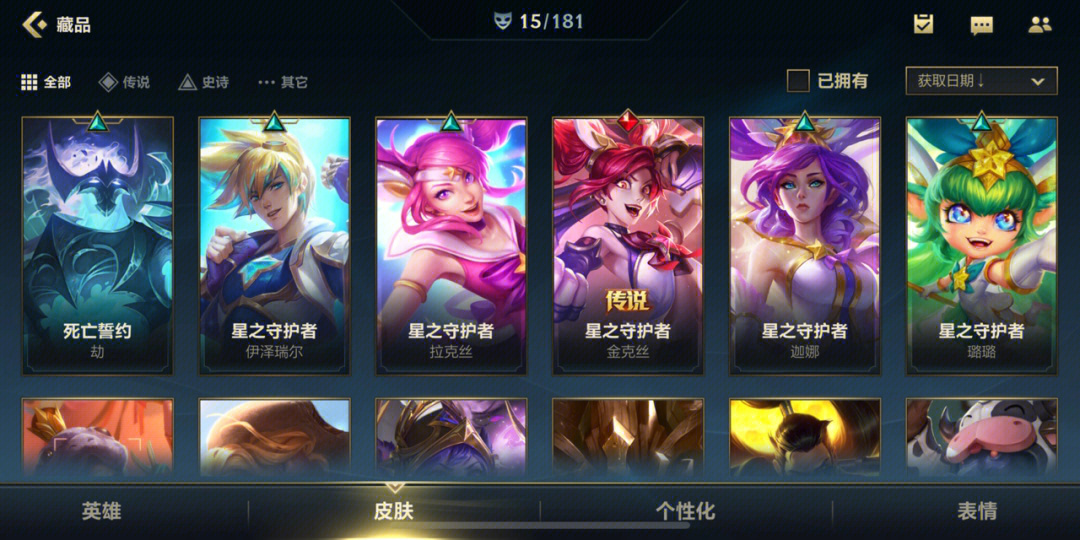
发表评论